Samsung has also chosen to stop you from disabling these notifications in your phone's settings. Thankfully, there's a third-party app that can give you back control over the phone you spent your hard-earned money on — at least when it comes to notifications.
Step 1 Install Hide Persistent Notifications
Step 2 Enable Notification Access
Now tap on the toggle for "Hide Persistent Notifications" to grant the app permission, then hit "Allow" on the popup to verify .
Step 3 Hide VPN Notifications
Now, hook up with your VPN service to trigger the continued notification.Now select the notification from VPN and Hide by tapping on Hide Button.
It's worth noting that when connected, some VPN apps also display their own persistent alert in addition to the default icon on the status bar, usually to show connection speeds and duration. But unlike Samsung's, you'll actually disable these by long-pressing the notification, then disabling the toggle and hitting "Save."
With everything set, you'll not see any VPN notifications in your status bar. But if you want make a hidden alert visible again, just tap it from the app's main page and hit "Show Notification" on the popup.
With everything set, you'll not see any VPN notifications in your status bar. But if you want make a hidden alert visible again, just tap it from the app's main page and hit "Show Notification" on the popup.

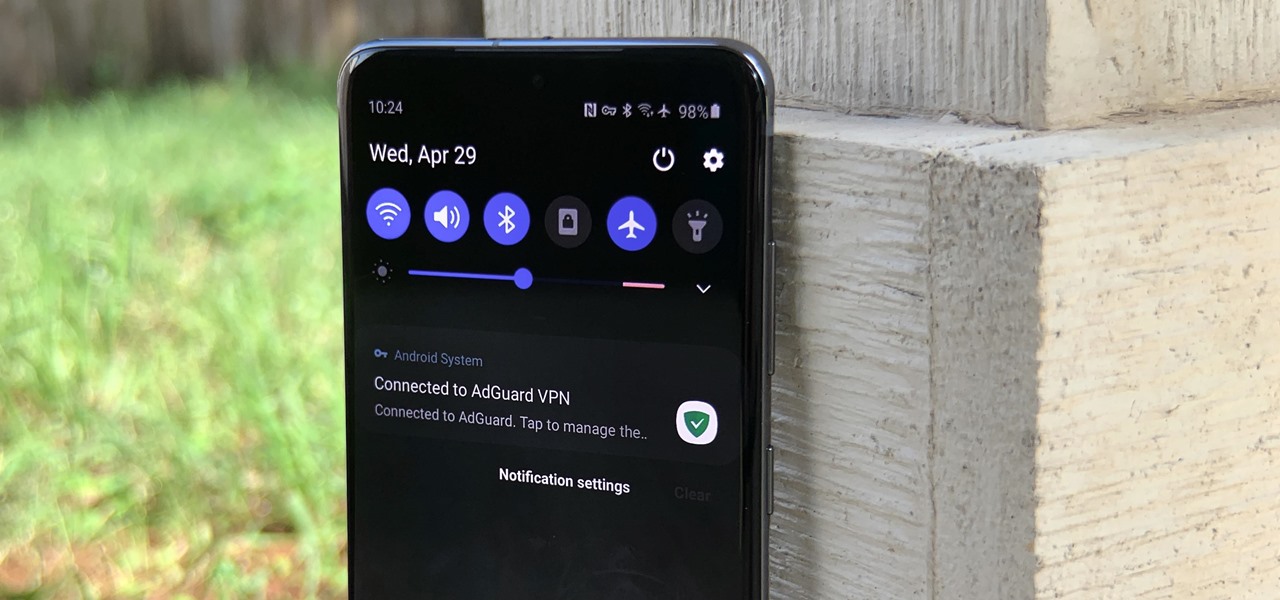


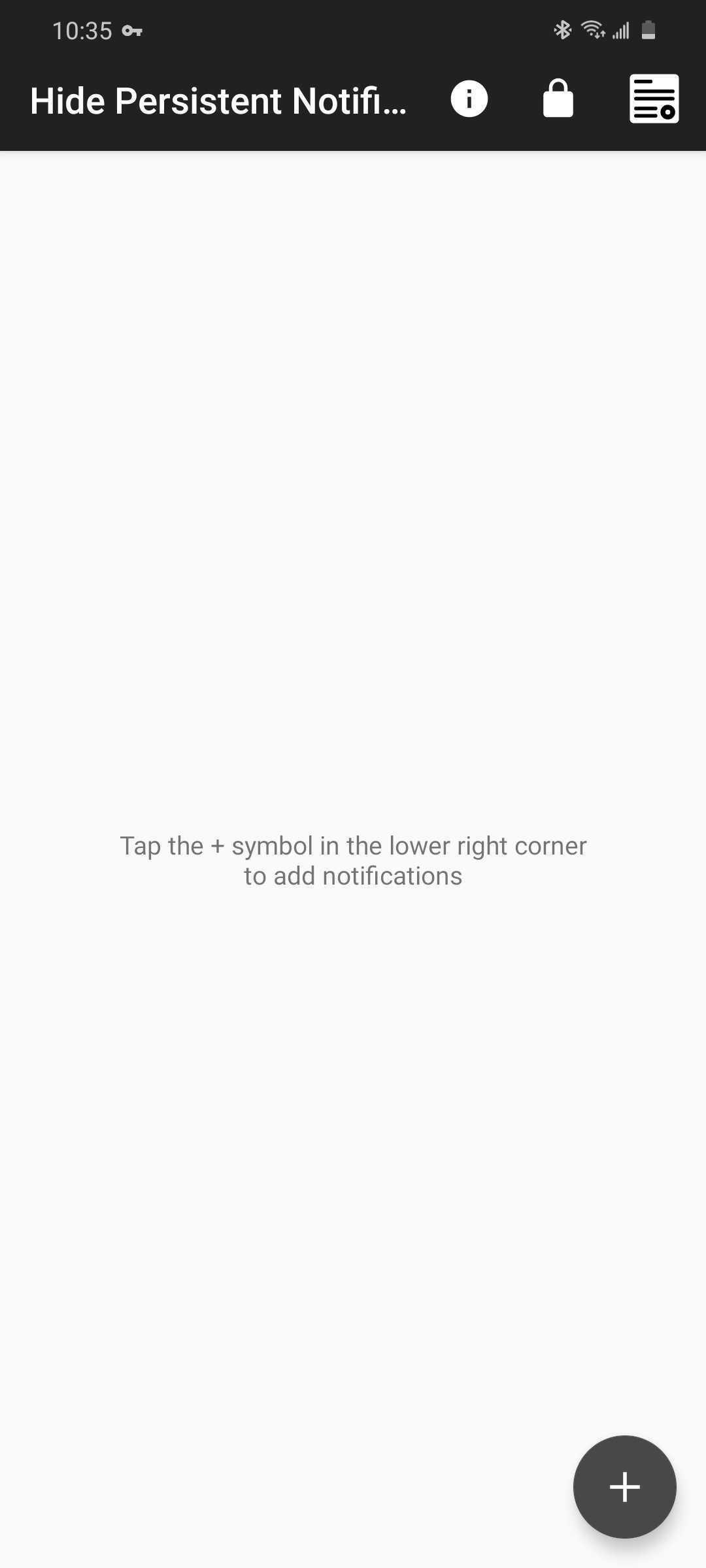
No comments:
Post a Comment